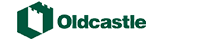[vc_row][vc_column][vc_column_text]You should clear your browsers cache FREQUENTLY. Here are step by step instruction on how to clear you cache and saved passwords in all the major browsers: Internet Explorer, Chrome, Firefox and Safari.
Most all browsers are defaulted to save passwords and over time if your password has changed or the website you are attempting to login is new the browser may be holding the incorrect password which causes you login issues. Below are very SIMPLE/QUICK instructions on how to clear your cache and clear out saved passwords.[/vc_column_text][vc_separator border_width=”2″][vc_column_text] FOR CHROME USERS:
FOR CHROME USERS:
Click on the triple bar to far right > Click Settings > click on Settings to the left >scroll down page to Passwords and Forms > click on manage passwords link > click the X next to each website links you want to delete passwords for > Close out of Chrome/reopen[/vc_column_text][vc_column_text]CLEARING CACHE: It is also recommended to clear your cache FREQUENTLY by going to the triple bar>History>clear recent history> checkmark all you want to clear> click clear now button>close & restart Firefox[/vc_column_text][vc_single_image image=”13935″ img_size=”full” onclick=”link_image”][vc_separator border_width=”2″][/vc_column][/vc_row][vc_row][vc_column][vc_column_text] FOR INTERNET EXPLORER USERS:
FOR INTERNET EXPLORER USERS:
1. Click on Tools in menu or gear icon to far right> then click Internet Options> under the GENERAL tab click on DELETE > Checkmark ALL> click on DELETE> CLOSE IE THEN REOPEN[/vc_column_text][vc_column_text]CLEARING CACHE: The above information clears your cache as well in Internet Explorer[/vc_column_text][vc_single_image image=”13939″ img_size=”full” onclick=”link_image”][vc_separator border_width=”2″][/vc_column][/vc_row][vc_row][vc_column][vc_column_text] FOR FIREFOX USERS:
FOR FIREFOX USERS:
1. Click on the triple bar to far right> then click Preferences> click on Security to the left > click on Saved Logins button> view all websites listed DELETE ALL you would like to clear and close out of FireFox/reopen FireFox[/vc_column_text][vc_column_text]CLEARING CACHE: It is also recommended to clear your cache FREQUENTLY by going to the triple bar>History>clear recent history> checkmark all you want to clear> click clear now button>close & restart Firefox[/vc_column_text][vc_single_image image=”13941″ img_size=”full” onclick=”link_image”][vc_separator border_width=”2″][/vc_column][/vc_row][vc_row][vc_column][vc_column_text]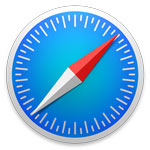 FOR SAFARI USERS:
FOR SAFARI USERS:
1. Click on Safari to far upper left> then click Preferences> click on Passwords tab > Click on ALL website URL’s you want to delete passwords for > click on REMOVE > CLOSE SAFARI THEN REOPEN[/vc_column_text][vc_column_text]CLEARING CACHE: It is also recommended to clear your cache FREQUENTLY cache by going to Safari > Clear History > Clear ALL History > CLOSE AND RESTART SAFARI[/vc_column_text][vc_single_image image=”13943″ img_size=”full” onclick=”link_image”][vc_separator border_width=”2″][/vc_column][/vc_row]